Race Code - PerformProcessingStage usage
These are the various stages of the PerformProcessingStage function available to Race.py.
Each stage is followed by an example of the output.
You can save images using the command SaveImage(image, title).
For example:
SaveImage(someImage, 'saved-photo')
will make a file called saved-photo.jpg in the /home/pi/formulapi/logs directory.
Be aware there are limits on how much data we will upload to the FTP after a race, it would be a bad idea to save lots of images each lap!
Grabbing the camera image (stage 0)
image = GetLatestImage()

Stage 1 - Get the minimums and maximums from an image
rMin, rMax, gMin, gMax, bMin, bMax = PerformProcessingStage(1, image)
Stage 2 - Crop the image
image = PerformProcessingStage(2, image)

Stage 3 - Auto brightness
image = PerformProcessingStage(3, image)

Stage 4 - Find black areas
black = PerformProcessingStage(4, image)

Stage 5 - Erode a channel to remove noise
black = PerformProcessingStage(5, black)

Stage 6 - Split the colour channels
red, green, blue = PerformProcessingStage(6, image)



Stage 7 - Auto level a channel
red = PerformProcessingStage(7, (red, rMin, rMax, Settings.redGain))

Stage 8 - Get the maximum channel for each pixel
maxImage = PerformProcessingStage(8, (red, green, blue))

Stage 9 - Exclude unwanted parts of each channel
red = PerformProcessingStage(9, (red, maxImage, black))

This would usually be followed by an erosion (stage 5)
red = PerformProcessingStage(5, red)

Stage 10 - Merge channels to a single image to make them easy to see
viewImage = PerformProcessingStage(10, (red, green, blue, black))

This is usually for viewing or logging benefit.
Typically image processing / analysis would work with the stage 9 images.
The full listing
Here is the whole sequence laid out in full, saving the results of each stage:
# Grab the image image = GetLatestImage() SaveImage(image, '00-raw') # Get range levels for later rMin, rMax, gMin, gMax, bMin, bMax = PerformProcessingStage(1, image) print rMin, rMax, gMin, gMax, bMin, bMax # Crop the image image = PerformProcessingStage(2, image) SaveImage(image, '02-cropped') # Auto brightness image = PerformProcessingStage(3, image) SaveImage(image, '03-auto-bright') # Find black areas black = PerformProcessingStage(4, image) SaveImage(black, '04-black-raw') # Erode the black areas black = PerformProcessingStage(5, black) SaveImage(black, '05-black') # Split the colours red, green, blue = PerformProcessingStage(6, image) SaveImage(red, '06-red-raw') SaveImage(green, '06-green-raw') SaveImage(blue, '06-blue-raw') # Auto level channels red = PerformProcessingStage(7, (red, rMin, rMax, Settings.redGain)) SaveImage(red, '07-red-leveled') green = PerformProcessingStage(7, (green, gMin, gMax, Settings.greenGain)) SaveImage(green, '07-green-leveled') blue = PerformProcessingStage(7, (blue, bMin, bMax, Settings.blueGain)) SaveImage(blue, '07-blue-leveled') # Get the maximums maxImage = PerformProcessingStage(8, (red, green, blue)) SaveImage(maxImage, '08-max') # Exclude unwanted parts of each channel red = PerformProcessingStage(9, (red, maxImage, black)) SaveImage(red, '09a-red-section') green = PerformProcessingStage(9, (green, maxImage, black)) SaveImage(green, '09a-green-section') blue = PerformProcessingStage(9, (blue, maxImage, black)) SaveImage(blue, '09a-blue-section') # Erode the channels red = PerformProcessingStage(5, red) SaveImage(red, '09b-red') green = PerformProcessingStage(5, green) SaveImage(green, '09b-green') blue = PerformProcessingStage(5, blue) SaveImage(blue, '09b-blue') # Merge channels to a single image to make them easy to see viewImage = PerformProcessingStage(10, (red, green, blue, black)) SaveImage(viewImage, '10-final-view')
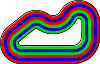


Add new comment